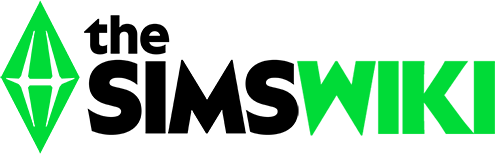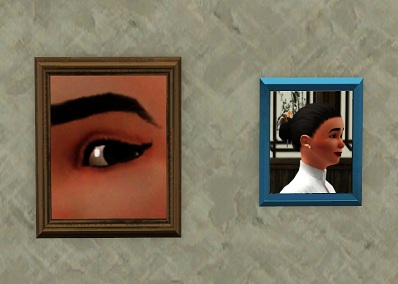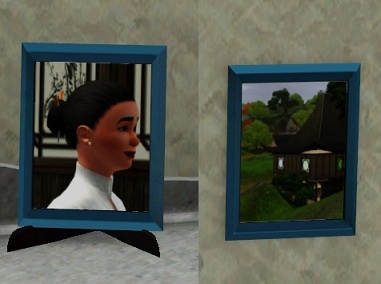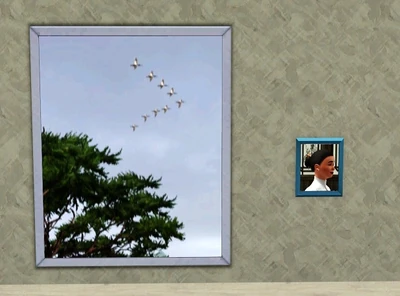(Updated with new information) |
AireDaleDogz (talk | contribs) mNo edit summary |
||
| (31 intermediate revisions by 20 users not shown) | |||
| Line 1: | Line 1: | ||
| − | {{Era|TS3WA}} |
+ | {{Era|TS3WA|TS3UL|TS4}} |
{{All |
{{All |
||
| − | |name = |
+ | |name = Photography |
|image = [[File:TS3WA Render 3.png|235px]] |
|image = [[File:TS3WA Render 3.png|235px]] |
||
| − | |caption= Sim taking a picture |
+ | |caption= A Sim taking a picture. |
}} |
}} |
||
| ⚫ | |||
| − | [[File:Photography skill icon.png|left]] '''Photography''' is one of three new [[skill]]s for ''[[The Sims 3: World Adventures]]'', and carried forward in ''[[The Sims 3: University Life]]'' [[expansion pack]]. Sims who take up the Photography skill gain access to an album of themed [[Photography/Photo collections|photo collections]], encouraging the player to take photographs of various events, objects, people and places using a [[camera]]. Without a camera, Sims cannot learn the Photography skill. However, if a Sim is enrolled in [[Boarding School|LeFromage Art School]], there is a chance that they will learn the Photography skill and come home with a camera in their [[inventory]]. Rare photos are needed to complete the collections. |
||
| + | '''Photography''' is one of three new [[skill]]s for ''[[The Sims 3: World Adventures]]'', and carried forward in ''[[The Sims 3: University Life]]'' [[expansion pack]] and is reintroduced in ''[[The Sims 4]]''. |
||
| + | Children and older can learn the photography skill by taking a snapshot using a [[camera]] or smartphone camera.<ref>In ''The Sims 3'', the regular cellphone camera prior to [[The Sims 3/Patch 50|Patch 1.50]] does not have photography functionality.</ref> As an alternative from using the camera, Sims can learn by reading a photography skill [[book]]. If Sims graduate from [[Boarding school|LeFromage Art School]], there's a chance that they will learn the photography skill and come home with a camera in their [[inventory]].{{Vgversion|TS3:G}} However, if both ''The Sims 3: World Adventures'' and ''The Sims 3: University Life'' are installed, all children and older will receive a camera in their inventory. |
||
| − | [[Child]] Sims and older are capable of learning this skill. Sims can still take snapshots with their [[cellphone]]s in ''[[The Sims 3]]'' and all its [[expansion pack|expansions]], however this will not influence their Photography skill. Photographs appear as distinct objects that Sims can display around their homes. |
||
| ⚫ | |||
| ⚫ | |||
| + | [[File:Photography skill icon.png|left]] In ''[[The Sims 3: World Adventures]]'', Sims who take up the photography skill can complete the [[Photography/Photo collections|photo collections]], that can be viewed in the skill journal. The photo collections can be completed by taking photographs of various events, objects, Sims, and places using the camera. The snapshots taken will be worth more, depending on Sims' photography skill and the subject of the photograph. |
||
| ⚫ | Prior to ''University Life'', many premade Sims in the ''World Adventures'' [[sub-neighborhood]]s - [[Al Simhara]], [[Champs Les Sims]], and [[Shang Simla]] - begin the game with a [[Camera#ChannonTec Outlaw SE|ChannonTec Outlaw SE]] camera in their inventories and have learned the photography skill. Only these Sims possess cameras at the beginning of the game. With ''[[Ambitions]]'', Sims can register as a [[Skill career|self-employed]] photographer. |
||
| − | With [[The Sims 3: Ambitions]] expansion pack, players can register as a [[Skill career|self-employed]] photographer. |
||
| ⚫ | |||
| − | Sims can reproduce a photo in a painting, if a Sim has a high [[painting#The Sims 3|Painting]] skill. |
||
| + | * Photographs Taken |
||
| + | * Unique Sims Photographed |
||
| + | * Strangers Photographed |
||
| + | * Ghosts Photographed |
||
| + | * Burglars Photographed |
||
| + | * Money Spent |
||
| + | * Money Earned |
||
| + | * Favorite Subject |
||
| + | * Favorite Style |
||
| + | * Favorite Aspect |
||
| ⚫ | |||
| ⚫ | |||
| ⚫ | |||
| ⚫ | |||
| ⚫ | |||
| ⚫ | |||
| ⚫ | |||
| ⚫ | |||
| ⚫ | |||
| ⚫ | |||
| ⚫ | |||
| ⚫ | |||
| ⚫ | |||
| ⚫ | |||
| ⚫ | |||
| ⚫ | |||
| ⚫ | |||
| + | |||
| ⚫ | |||
| ⚫ | |||
| ⚫ | |||
| + | |||
| + | ===Challenges=== |
||
| ⚫ | |||
| ⚫ | |||
| ⚫ | |||
| ⚫ | |||
| ⚫ | |||
| ⚫ | |||
| ⚫ | |||
| ⚫ | |||
| ⚫ | |||
| ⚫ | |||
===Camera mechanics=== |
===Camera mechanics=== |
||
What sort of photos a Sim can take depend on two major factors. The first is the quality of their camera, and the second is their skill level. Sims with low skill levels will not have access to some of the features found on high-end cameras. On the other hand, cheaper cameras simply do not have features like the ability to zoom in and out. Images are stored in a menu accessible from the camera object in a Sim's [[inventory]], and can be sold, deleted, or moved into the Sims main inventory for keeping and displaying. Each time a Sim takes a photo it costs money depending on the filter and size used. Players must counteract this cost by taking photos that are worth more. |
What sort of photos a Sim can take depend on two major factors. The first is the quality of their camera, and the second is their skill level. Sims with low skill levels will not have access to some of the features found on high-end cameras. On the other hand, cheaper cameras simply do not have features like the ability to zoom in and out. Images are stored in a menu accessible from the camera object in a Sim's [[inventory]], and can be sold, deleted, or moved into the Sims main inventory for keeping and displaying. Each time a Sim takes a photo it costs money depending on the filter and size used. Players must counteract this cost by taking photos that are worth more. |
||
| − | Cameras |
+ | Cameras recognize objects, Sims, events, and places in the game, and will only properly reward Sims for capturing an object once in any day, so it pays to make the first attempt count as often it won't be profitable to have a second try. Rare places, Sims and objects serve to make more profitable photographs. Guarantee getting plenty of money by photographing landmarks like [[Tomb#The Dragon's Maw|The Dragon's Maw]] or [[hybrid]]s like the [[ghost]]-[[mummy]]. Sims can name all of their photographs. |
===Camera interface=== |
===Camera interface=== |
||
[[Image:Picturetaking.jpg|thumb|In-game camera interface.]] |
[[Image:Picturetaking.jpg|thumb|In-game camera interface.]] |
||
| − | Each time the player clicks on a camera in a Sim's inventory and |
+ | Each time the player clicks on a camera in a Sim's inventory and selects "Take Photo" the camera interface will appear. It is relatively intuitive. |
| − | *Press '''C''' to take a photograph. If the game is paused the photo will not appear in the camera until it is unpaused. |
+ | * Press '''C''' to take a photograph. If the game is paused the photo will not appear in the camera until it is unpaused. |
| − | *Press '''I''' to cycle through the available sizes of photo. |
+ | * Press '''I''' to cycle through the available sizes of photo. |
| − | *Press '''F''' to cycle through the available photo filters. |
+ | * Press '''F''' to cycle through the available photo filters. |
| − | *Press '''X/Z''' to zoom out or in on the subject. |
+ | * Press '''X/Z''' to zoom out or in on the subject. |
If any of these options is greyed out, it means either the camera is not capable of them, or the Sim's skill is still too low. |
If any of these options is greyed out, it means either the camera is not capable of them, or the Sim's skill is still too low. |
||
===Photo sizes=== |
===Photo sizes=== |
||
| − | There are four sizes of photographs that relate to the |
+ | There are four sizes of photographs that relate to the photography skill, with one size that does not. |
{| |
{| |
||
| Line 63: | Line 104: | ||
===Photo filters=== |
===Photo filters=== |
||
There are four filters that will affect the price of the resultant photos, but the better ones also make photos cost more to produce. These are, in order of expense: |
There are four filters that will affect the price of the resultant photos, but the better ones also make photos cost more to produce. These are, in order of expense: |
||
| ⚫ | |||
| − | |||
| ⚫ | |||
| ⚫ | |||
| ⚫ | |||
| ⚫ | |||
| ⚫ | |||
| ⚫ | |||
| ⚫ | |||
{| |
{| |
||
| Line 76: | Line 116: | ||
|[[Image:Sepia Vignette Filters.jpg|500px|Panorama measured against Sim.]] |
|[[Image:Sepia Vignette Filters.jpg|500px|Panorama measured against Sim.]] |
||
|} |
|} |
||
| + | |||
{{clr}} |
{{clr}} |
||
| − | ==Posing Sims== |
+ | ===Posing Sims=== |
| − | Using the |
+ | Using the "Ask Sim to Pose" [[interaction]] on any Sim will result in them standing still, and cycling through a variety of poses such as peace signs and placing their hands upon their hips. There is currently no way to get Sims to do a plain, maintained pose of any kind. |
| − | ==Gallery== |
+ | ===Gallery=== |
<gallery captionalign="left"> |
<gallery captionalign="left"> |
||
File:Picturetaking.jpg |
File:Picturetaking.jpg |
||
| Line 86: | Line 127: | ||
File:PhotoCelestialObject.jpg |
File:PhotoCelestialObject.jpg |
||
</gallery> |
</gallery> |
||
| ⚫ | |||
| ⚫ | |||
| − | Photographs Taken, Unique Sims Photographed, Strangers Photographed, Ghosts Photographed, Burglars Photographed, Money Spent, Money Earned, Favorite Subject, Favorite Style, Favorite Aspect. |
||
| − | |||
| ⚫ | |||
| ⚫ | |||
| ⚫ | |||
| ⚫ | |||
| ⚫ | |||
| ⚫ | |||
| ⚫ | |||
| ⚫ | |||
| ⚫ | |||
| ⚫ | |||
| ⚫ | |||
| ⚫ | |||
| ⚫ | |||
| ⚫ | |||
| ⚫ | |||
{{clr}} |
{{clr}} |
||
| ⚫ | |||
| ⚫ | |||
| − | == |
+ | ===Opportunities=== |
| ⚫ | |||
| ⚫ | |||
| ⚫ | |||
| ⚫ | |||
| ⚫ | |||
| ⚫ | |||
| ⚫ | |||
| ⚫ | |||
| ⚫ | |||
| ⚫ | |||
| ⚫ | |||
| − | == Opportunities == |
||
| ⚫ | |||
{{Expand}} |
{{Expand}} |
||
| − | Occasionally, when |
+ | Occasionally, when a Sim checks the adventure board at the [[base camp]], local townspeople request that they take pictures of various tomb objects. |
| + | [[File:Photography Interface.png|thumb|250px|A basic camera shot with the best camera available.]] |
||
| − | For an example, a [ |
+ | For an example, a [[Champs Les Sims]] local wants the Sim to photograph a floor switch for a brochure of the location. So, the Sim must go to the nearest tomb to take a picture of the floor switch. |
| − | Even if |
+ | Even if a Sim doesn't have any photography skill, and the picture "fails" the person who requested the picture will still give them ancient coins. |
| − | + | A Sim still must take a picture of the floor switch though. While taking the picture, when the player focuses the camera onto the floor switch, it will say "Floor Switch". At that point, take the picture and the requester will accept it. If it is not the floor switch, they will not accept the photograph. |
|
| − | ==The Sims |
+ | ==The Sims 4== |
| + | [[File:Photography with two sims.jpg|right|250px]] |
||
| − | Photography returns in [[The Sims 3: University Life]] and it is different in many aspects to the skill in [[The Sims 3: World Adventures]]. |
||
| + | [[File:Skill TS4 Photography.png|55px|left]]Photography used to be exclusive to ''[[The Sims 4: Get to Work]]'', but was added to the base game in [[The Sims 4/Patch 57|Patch 57]]. The skill allows players to earn some money or decorate their home with photos of their Sims' lives. |
||
| ⚫ | |||
| − | The Photography skill can be learned in a variety of ways including; using the Smartphone Camera to take photos, and reading a Photography Skill book. Sims who advance in the Photography Skill will enjoy plenty of benefits, including several camera effects. Sims with a higher skill level will even enjoy the benefits of using different filters for their photos. There are a total of '''10 Photography Skill Levels''', each unlocking new features for Sims. |
||
| + | There are three cameras, which can be purchased by going to Buy Mode > Objects by Room > Study > Hobbies & Skills. There, are the 3 Cameras offered. They're compared below. In general, the more the players are willing to pay, the better quality their photos, which affects price. |
||
| + | [[File:Cameras.jpg|250px|thumb|middle|Three different Cameras may be purchased in Buy Mode. You can also use your Sim's phone to get started, but don't expect much money with bad pictures.]] |
||
| − | ===Abilities=== |
||
| + | * '''Barely Better Digital Camera''' (§85) - Barely better than a phone. Landscape and Portrait modes, flash control. No zoom, small pictures available. Lowest quality. |
||
| − | {|class="wikitable heading-blue" |
||
| + | * '''Appreciably Average Digital Camera''' (§670) - Landscape and Portrait modes, flash control. Zoom functionality available, medium pictures available. Medium quality photos. |
||
| − | !Level |
||
| + | * '''Crystal Clear Digital Camera''' (§2,015) - Landscape and Portrait modes, flash control, Zoom functionality, small to large pictures available. Best likelihood of 'Outstanding' Photos, even at low Skill. |
||
| − | !Ability |
||
| + | |||
| − | !Gifts |
||
| + | ===Taking Pictures=== |
||
| − | |- |
||
| + | [[File:Controls.jpg|thumb|235px|The left mouse is used for most of Photography's Controls]] |
||
| − | |1 |
||
| + | Taking photos is done by either clicking the phone and going to the Entertainment tab, or clicking the cameras in the Sim's inventory. Each use will give a base amount of experience, more if the Sim has the Inspired mood. There are a few options - 'Take Photo With', which will be a selfie with another Sim. 'Take Photo of..' to select a nearby Sim to have them pose for the player. And, 'Take Photo' to use the camera to take pictures of anything. |
||
| − | |Photos will be worth a little more |
||
| − | | |
||
| − | |- |
||
| − | |2 |
||
| − | |New filter |
||
| − | |Black & White filter |
||
| − | |- |
||
| − | |3 |
||
| − | |Skill advancement |
||
| − | | |
||
| − | |- |
||
| − | |4 |
||
| − | |New filter |
||
| − | |Sepia filter |
||
| − | |- |
||
| − | |5 |
||
| − | |Skill advancement |
||
| − | | |
||
| − | |- |
||
| − | |6 |
||
| − | |Skill advancement |
||
| − | | |
||
| − | |- |
||
| − | |7 |
||
| − | |Skill advancement |
||
| − | | |
||
| − | |- |
||
| − | |8 |
||
| − | |Unlocks a more powerful Camera Zoom |
||
| − | | |
||
| − | |- |
||
| − | |9 |
||
| − | |New filter |
||
| − | |Vignette filter |
||
| − | |- |
||
| − | |10 |
||
| − | |Skill advancement |
||
| − | | |
||
| − | |} |
||
| + | Pictures can be hung on the wall to decorate the home, or to be sold at retail. There can also be a frame added to the picture, or filters applied to alter how it looks. |
||
| + | |||
| + | ===Photography controls=== |
||
| + | Controlling the camera is a little bit advanced. When in Photo Mode, the player must use the mouse wheel to zoom in and out (or else + and - on the keyboard). Also, the player may left-click to switch from moving the camera to controlling the mouse. This allows to change the orientation of the photo (landscape or portrait), change the picture size (small, medium, large photos), or disable the flash. |
||
| + | |||
| + | Click 'Show Filters' to the left of the photo control panel to apply filters to the picture, which can also be done once a photo has been taken. Pressing 'C' will take a picture instantly, or else the player can zoom and pan to their target with the arrow keys and use the left mouse button to click the take picture button. |
||
| + | |||
| + | ==References== |
||
| + | {{reflist}} |
||
{{Skills}} |
{{Skills}} |
||
| + | |||
| ⚫ | |||
| + | [[fr:Photographie]] |
||
| ⚫ | |||
| + | [[ru:Фотография]] |
||
| ⚫ | |||
[[Category:Skill careers]] |
[[Category:Skill careers]] |
||
[[Category:Skills requiring objects]] |
[[Category:Skills requiring objects]] |
||
| + | [[Category:World Adventures]] |
||
| ⚫ | |||
| ⚫ | |||
Revision as of 17:30, 18 August 2019
- See also: Camera
Photography is one of three new skills for The Sims 3: World Adventures, and carried forward in The Sims 3: University Life expansion pack and is reintroduced in The Sims 4.
Children and older can learn the photography skill by taking a snapshot using a camera or smartphone camera.[1] As an alternative from using the camera, Sims can learn by reading a photography skill book. If Sims graduate from LeFromage Art School, there's a chance that they will learn the photography skill and come home with a camera in their inventory.[TS3:G] However, if both The Sims 3: World Adventures and The Sims 3: University Life are installed, all children and older will receive a camera in their inventory.
The Sims 3: World Adventures
In The Sims 3: World Adventures, Sims who take up the photography skill can complete the photo collections, that can be viewed in the skill journal. The photo collections can be completed by taking photographs of various events, objects, Sims, and places using the camera. The snapshots taken will be worth more, depending on Sims' photography skill and the subject of the photograph.
Prior to University Life, many premade Sims in the World Adventures sub-neighborhoods - Al Simhara, Champs Les Sims, and Shang Simla - begin the game with a ChannonTec Outlaw SE camera in their inventories and have learned the photography skill. Only these Sims possess cameras at the beginning of the game. With Ambitions, Sims can register as a self-employed photographer.
Statistics
- Photographs Taken
- Unique Sims Photographed
- Strangers Photographed
- Ghosts Photographed
- Burglars Photographed
- Money Spent
- Money Earned
- Favorite Subject
- Favorite Style
- Favorite Aspect
Skill benefits by level
| Level | Ability |
|---|---|
| 2 | Take Black & White photos |
| 4 | Take Sepiatone photos |
| 8 | Increased ability to zoom in and out |
| 9 | Take Classic Vignette photos |
| 10 | Take Panorama photos |
Photo collections
Challenges
- Photog
- Capture 75 unique subjects and photographs will all have a higher base worth.
- Architectural eye
- Capture 10 unique landmarks and all landmark photos will be worth more.
- Human form expert
- Capture 50 unique Sims and you'll be able to improve your Sim's relationships with other Sims just by taking photos of them
- Paparazzi
- Capture 60 unique Sims that are strangers and photos of strangers will be worth more.
- Shutter nut
- Complete 5 photo collections and all photos after that cost nothing to take.
Camera mechanics
What sort of photos a Sim can take depend on two major factors. The first is the quality of their camera, and the second is their skill level. Sims with low skill levels will not have access to some of the features found on high-end cameras. On the other hand, cheaper cameras simply do not have features like the ability to zoom in and out. Images are stored in a menu accessible from the camera object in a Sim's inventory, and can be sold, deleted, or moved into the Sims main inventory for keeping and displaying. Each time a Sim takes a photo it costs money depending on the filter and size used. Players must counteract this cost by taking photos that are worth more.
Cameras recognize objects, Sims, events, and places in the game, and will only properly reward Sims for capturing an object once in any day, so it pays to make the first attempt count as often it won't be profitable to have a second try. Rare places, Sims and objects serve to make more profitable photographs. Guarantee getting plenty of money by photographing landmarks like The Dragon's Maw or hybrids like the ghost-mummy. Sims can name all of their photographs.
Camera interface
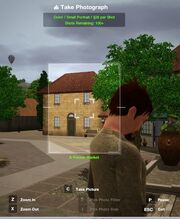
In-game camera interface.
Each time the player clicks on a camera in a Sim's inventory and selects "Take Photo" the camera interface will appear. It is relatively intuitive.
- Press C to take a photograph. If the game is paused the photo will not appear in the camera until it is unpaused.
- Press I to cycle through the available sizes of photo.
- Press F to cycle through the available photo filters.
- Press X/Z to zoom out or in on the subject.
If any of these options is greyed out, it means either the camera is not capable of them, or the Sim's skill is still too low.
Photo sizes
There are four sizes of photographs that relate to the photography skill, with one size that does not.
- Panorama
- Panorama photos are the largest and most profitable. They all have a wooden frame, and can fit broad regions or wide compositions as they are exactly three floor tiles in width.
Photo filters
There are four filters that will affect the price of the resultant photos, but the better ones also make photos cost more to produce. These are, in order of expense:
- Color
- Black and White
- Sepiatone
- Classic Vignette
| Color and Black and White | Sepiatone and Classic Vignette |

|

|
Posing Sims
Using the "Ask Sim to Pose" interaction on any Sim will result in them standing still, and cycling through a variety of poses such as peace signs and placing their hands upon their hips. There is currently no way to get Sims to do a plain, maintained pose of any kind.
Gallery
Opportunities
There's a number of adventures requiring the photography skill.
- This section is in need of additional information. You can help The Sims Wiki by expanding this section.
Occasionally, when a Sim checks the adventure board at the base camp, local townspeople request that they take pictures of various tomb objects.
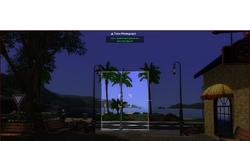
A basic camera shot with the best camera available.
For an example, a Champs Les Sims local wants the Sim to photograph a floor switch for a brochure of the location. So, the Sim must go to the nearest tomb to take a picture of the floor switch.
Even if a Sim doesn't have any photography skill, and the picture "fails" the person who requested the picture will still give them ancient coins.
A Sim still must take a picture of the floor switch though. While taking the picture, when the player focuses the camera onto the floor switch, it will say "Floor Switch". At that point, take the picture and the requester will accept it. If it is not the floor switch, they will not accept the photograph.
The Sims 4
Photography used to be exclusive to The Sims 4: Get to Work, but was added to the base game in Patch 57. The skill allows players to earn some money or decorate their home with photos of their Sims' lives.
Cameras
There are three cameras, which can be purchased by going to Buy Mode > Objects by Room > Study > Hobbies & Skills. There, are the 3 Cameras offered. They're compared below. In general, the more the players are willing to pay, the better quality their photos, which affects price.
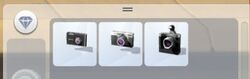
Three different Cameras may be purchased in Buy Mode. You can also use your Sim's phone to get started, but don't expect much money with bad pictures.
- Barely Better Digital Camera (§85) - Barely better than a phone. Landscape and Portrait modes, flash control. No zoom, small pictures available. Lowest quality.
- Appreciably Average Digital Camera (§670) - Landscape and Portrait modes, flash control. Zoom functionality available, medium pictures available. Medium quality photos.
- Crystal Clear Digital Camera (§2,015) - Landscape and Portrait modes, flash control, Zoom functionality, small to large pictures available. Best likelihood of 'Outstanding' Photos, even at low Skill.
Taking Pictures

The left mouse is used for most of Photography's Controls
Taking photos is done by either clicking the phone and going to the Entertainment tab, or clicking the cameras in the Sim's inventory. Each use will give a base amount of experience, more if the Sim has the Inspired mood. There are a few options - 'Take Photo With', which will be a selfie with another Sim. 'Take Photo of..' to select a nearby Sim to have them pose for the player. And, 'Take Photo' to use the camera to take pictures of anything.
Pictures can be hung on the wall to decorate the home, or to be sold at retail. There can also be a frame added to the picture, or filters applied to alter how it looks.
Photography controls
Controlling the camera is a little bit advanced. When in Photo Mode, the player must use the mouse wheel to zoom in and out (or else + and - on the keyboard). Also, the player may left-click to switch from moving the camera to controlling the mouse. This allows to change the orientation of the photo (landscape or portrait), change the picture size (small, medium, large photos), or disable the flash.
Click 'Show Filters' to the left of the photo control panel to apply filters to the picture, which can also be done once a photo has been taken. Pressing 'C' will take a picture instantly, or else the player can zoom and pan to their target with the arrow keys and use the left mouse button to click the take picture button.
References
- ↑ In The Sims 3, the regular cellphone camera prior to Patch 1.50 does not have photography functionality.