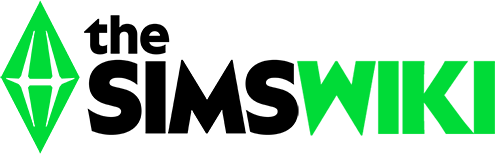Live mode is one of the three main modes in The Sims series, the others being buy mode and build mode. It is the default mode when the player loads an occupied lot. As the name suggests, it is the only mode in which the simulation runs and plays, where Sims live their lives and can be controlled, and where time can pass. The user has control over the time in most circumstances and can adjust the speed at which time passes. Live mode is the only mode where improvements to a lot cannot be made (buy mode is used to purchase household items, and build mode is used for architectural and building purposes), and as such, the lot grid used for the placement of objects will not be visible.
Interface
Players can switch to the next Sim by pressing the Spacebar, or individually selected by right-clicking on them or by left-clicking on their portrait icon. The currently selected Sim will have a plumbob over their head. Left-clicking on the portrait icon again will focus the camera onto them; right-clicking on their portrait locks the camera on them, and will follow them around as they move.
The live mode panel will display the following information about the currently selected Sim or lot. Different parts of the panel, as well as the entire user interface itself, can be expanded or collapsed.
|
|
The live mode user interface will change depending on what is currently active. For instance, if a Sim is on a scored date or outing, a separate panel will appear displaying the score of the event.[TS2:NL]
Interactions
Non-playable Sims and, and with the enabled free will Sims will always interact with things around them. Selecting a Sim of the played household allows the player to command him or her. When clicking on a Sim or an object, a pie menu will be displayed, with the selected Sim's head in the center that tilts accordingly to the direction of the cursor. Any object and Sim that can be interacted with are indicated by the changes of the mouse arrow and (If it's an object) get slightly highlighted when hovering with the cursor.
When a Sim interacts or is being interact to, the action of the following source will be depicted in a image box in the top-left corner. The current occurring action is always the first in the queue, outlined by a green frame. Up to 8 actions the Sim can hold in the queue. An action will fade If the Sim can't get to perform in time; interactions can also be canceled by clicking on their logo.
Occasionally, Sims may display thought bubbles.
Time
The Sims, The Sims 2, The Sims 3 and The Sims 4 are similar in the way they handle the passage of time, and in the ways that the user can speed up or slow down that passage. The Sims series utilizes a 24-hour clock cycle, and each game minute is equal to a real life second when playing at normal speed. Thus, at normal speed, one game day will pass in 24 real life minutes. The user can adjust the speed of the simulation. Speeds for these settings are variable depending on the power of the user's computer, the amount of game activity, version of the game being run, etc. The Sims 3 introduced a new clock feature, where the clock can be set to run at high speed until the currently-selected Sim completes his/her

The Sims 2 live mode interface, while on a date.
current task, at which point the game clock will slow down to normal speed.
The Sims did not feature differing days of the week, so every day was treated as a weekday and all Sims are required to attend work or school every day. The Sims 2 first introduced the concept of a seven-day week to the series, with differing work and school schedules depending on the time of day. In college and vacation hoods, time works differently; instead of weekdays, the time left before the Sims must leave is displayed on a countdown.[TS2:U][TS2:BV][TS3:WA][TS3:UL]
New households are always greeted with a welcome wagon, if the neighborhood has any other Sims. In The Sims: Makin' Magic, newly moved in household receive the MagiCo Magical Starter Kit. In The Sims 2: Freetime, a recently move in household receive a special computer that includes a video game of The Sims 3. Sims are also met with challenges and other events, such as popups and time portal landing.[TS3:UL][TS3:ITF]
In The Sims and The Sims 2, time passes when Sims visit community lots or other places, but when those Sims return to the home lot, little if any time has passed on the home lot; in The Sims 3 and The Sims 4, time passes in Live mode while outside the household, such as when a Sim visits a community lot, a rabbit hole, another household, or is simply around the neighborhood.
Time does not pass while outside of Live mode, and can be paused while in Live mode. In Live mode, the game will automatically pause while a message, prompt, or dialog requesting user input is on-screen, so time will pause when viewing things such as the Rewards panel or a Sim's inventory.[TS2] In The Sims 2, Live mode will stay active after all Sims from the household have died, until the Grim Reaper or the deceased Sims' spirits have left the lot.
Notes
- ↑ The departure countdown meter will replace the aging meter.
- ↑ This feature was carried forward to later content packs.