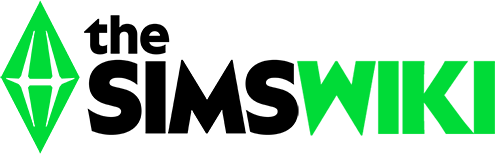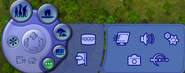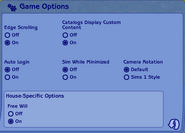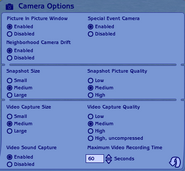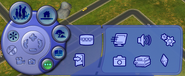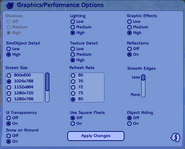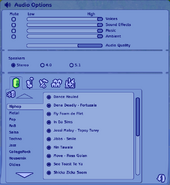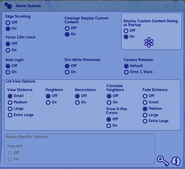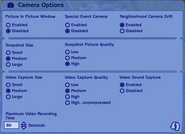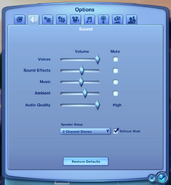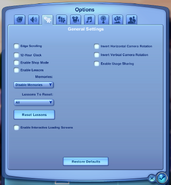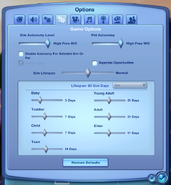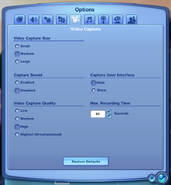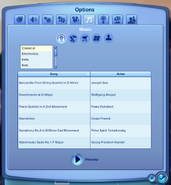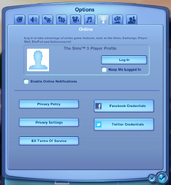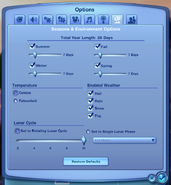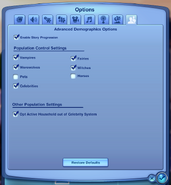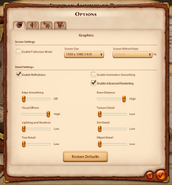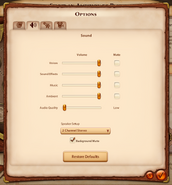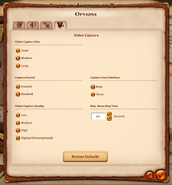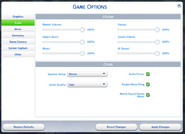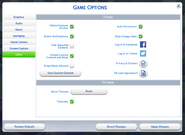Game options are settings that users can make changes to games in The Sims series. In The Sims, The Sims 2 and The Sims Stories (except Pet and Castaway Stories where Esc is used instead), F5 would open up the Game Options. Although F5 no longer opens up Game Options in The Sims 3, The Sims Medieval and The Sims 4, a tooltip saying Options is still shown when the user hovers the mouse over '...'. In most games of the console versions, Options is on the Pause menu.
The options screens vary game to game, as follows.
The Sims[]
The Options interface is entered by pressing F5. There are 3 options, Graphics, Sound and Play.
The Sims 2 and The Sims Stories[]
Options are entered by pressing F5 (ESC in The Sims Pet Stories and The Sims Castaway Stories). In The Sims 2 options are different if expansion packs are installed. It can be accessed at any time — in a lot or neighborhood view, except during CAS,
When clicking on it, a tab will be expanded. From there, the player can save the game's progress (under normal circumstances: within a modifiable lot and when no death, pregnancy and social worker is present) leave a lot and return back to the neighborhood or (If already in neighborhood view) switch to another one, or just quit the game entirely. Choosing either one of the two final executions will give a window prompt of whether the player wishes to save or not before the action is carried out.
A variety of settings are provided for the player to tamper around with: graphics/performance, camera, audio and game. Custom content can be viewed and even can be toggle on-off, however the player will need to exit the game for the changes to be made. Additionally, a manual of each expansion pack's features/mechanics can be examined, as well allowing for game tips to be turned on or disabled.
The Sims 2[]
The Sims 2 and Expansion Packs[]
The Sims 3[]
Pressing F5, or using the three-dot menu at the bottom left will open up Options which will show the commands.
The Sims Medieval[]
Similar to The Sims 3, the F5 key or the three-dot menu can be used to open the options menu.
The Sims 4[]
Options can be accessed by clicking the Options Menu, and from there clicking Game Options.