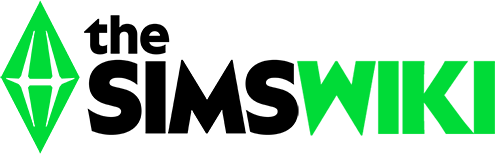No edit summary |
m (Reverted edits by 108.85.120.255 (talk | block) to last version by K6ka) |
||
| Line 5: | Line 5: | ||
|caption = How to add custom music. |
|caption = How to add custom music. |
||
}} |
}} |
||
| − | This tutorial will guide you how to add your own music into the game, so you can hear your favorite music while playing the game. |
+ | This tutorial will guide you how to add your own music into the game, so you can hear your favorite music while playing the game. |
| − | |||
| − | Follow me on instagram: i_am_an_eternal_meme |
||
==The Sims== |
==The Sims== |
||
Revision as of 01:33, 2 April 2017
This tutorial will guide you how to add your own music into the game, so you can hear your favorite music while playing the game.
The Sims
The Sims allows you to add your own music into the game. However, it must be placed in the folder of a pre-existing radio station - custom radio stations are not possible.
- Choose which songs you want to put in the game. They must be .mp3 files.
- Unless you changed the default installation locations, the folder should be at Program Files\Maxis\The Sims\Music\. There are two folders in there: One named "Modes" and the other "Stations". "Modes" is where the music for build, buy, and neighborhood modes are stored. "Stations" is where the music for the in-game radio stations, playable on the stereo, are located.
- Open the folder for the mode/station you wish to modify. They should be labelled accordingly.
- Place the MP3 file into the appropriate folder. You're done!
- Note
It is possible to use shortcuts as opposed to the actual MP3 file. This can be used to save hard-drive space.
The Sims 2
The Sims 2 also permits custom music in-game. However, custom radio stations are possible with FreeTime, but the song must be in the folder of a pre-existing radio station first.
- Choose which songs you want to put into the game. These can either be .wav files with a bitrate of 1411kbit/s or less (sometimes certain files won't play; whilst others will) or .mp3 files with a bitrate of 320kbit/s or less.[1]
- Copy the songs to a separate folder, such as "My Documents". Do not move (drag) them, rather right click and select "Copy" or select them and press CTRL+C.
- Go to My Documents\Electronic Arts\The Sims 2\Music (not in "Computer") and select one of the folders for an already existing station.
- Paste (right click on the folder and select "Paste" or press CTRL+V) all the songs there.
- Once you have loaded The Sims 2, you'll need to go to the Sound options and under the radio station(s) which you placed your music under, you need to tick the name of the song so that it will be playable ingame (assuming the game doesn't auto-tick them for you, as new song files. You can also untick preloaded songs).
- Start your game, turn on the stereo and select the radio station you placed your music in and see if your music works.
The Sims 3
The Sims 3 allows you to put your own music into the game and play it on the Custom Music station on your Sims' radios. Here's how to add the music to the station.
- Choose which songs you want to put in the game. They must be all .mp3 files with a bit rate no larger than 320kbit/s.
- Copy the songs to a separate folder, such as "My Documents". Do not move (drag) them, rather right click and select "Copy" or select them and press CTRL+C.
- Go to your games' "Custom Music" folder which is normally located in My Documents\Electronic Arts\The Sims 3 or Program Files (x86)\Electronic Arts\The Sims 3\GameData\Shared\NonPackaged\CustomMusic (not in "Computer").
- Paste (right click on the folder and select "Paste" or press CTRL+V) all the songs there.
- Start your game, turn on the stereo and select the "Custom Music" station and see if your music works.
The Sims 4
The Sims 4 permits you to put your own music into the game and play it on the pre-existing radio stations, which are sorted by genre. Here's how to add the music to the game:
- Choose which songs you want to put in the game. They must be all .mp3 files with a bit rate no larger than 320kbit/s.
- Go to your games' "Custom Music" folder which is normally located in C:\Users\you\Documents\Electronic Arts\The Sims 4\Custom Music on Windows and go into the folder for any of the seven stations.
- In your selected station's folder, paste (right click and select "Paste" or press CTRL+V) all the songs that you want there.
- Start your game, turn on the stereo and select the appropriate station and see if your music works. Note that it will be shared with the audio shipped with the game for that station but those tracks can be disabled individually in the "Game Settings" menu.
- Note
- Music may not appear automatic playing during the options screen. As stated above it will only play on the radio.
- There is currently an unpatched glitch that causes custom music to show up as blank files in the options menu. As of right now, until Maxis fixes this issue, there is no way to hear your custom music in game[confirmation needed].
- This has been observed to work for the Mac version (on 2015-Nov-20):
- In iTunes -> Preferences , General tab, Import Settings... : Import Using: MP3 Encoder. Setting: Higher Quality (192 kbps).
- List your music by Songs (upper right corner of iTunes window). Select one or more songs; to start with, just do one or two, until you see what's going on.
- Right-click on a selected song; pick "Create MP3 Version". iTunes will create an apparent duplicate (a 192 kbps MP3). Do not lose track of which is the original and which is the duplicate, because we're going to be messing with the duplicate.
- Unselect the originals. Select the duplicates. Right-click on one; pick "Convert ID3 tags...". Tick the ID3 tag version box, with the menu box set to "None". Press OK.
- iTunes will strip tags from the duplicates. Drag the still-selected duplicates to the appropriate subfolder of Custom Music. They'll be copied in.
- I'd suggest removing the tag-stripped duplicates from iTunes.
- In-game, the tracks' titles don't show up, but they are playable on the radio.
References