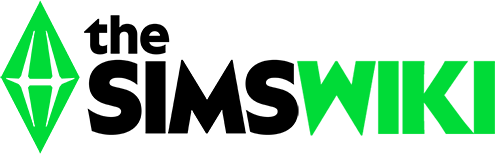The Help Desk has moved
The Help Desk forum has been closed, and a new Help Desk has been opened at The Sims Wiki:Help desk. Please refer all questions and requests for assistance to that page instead of the Help Desk forum.
This page is being kept for archival purposes. Please do not edit the contents of this page.
This page is being kept for archival purposes. Please do not edit the contents of this page.
I recently purchased Sims 3 and all the expansion and stuff packs and was excited to play it, only to open it up and have it be really laggy and slow at responding. My laptop is very new so I don't think it's a problem with that, and I haven't downloaded any custom content or mods yet. Please can someone telll me how go fix this? —Preceding unsigned comment added by Narwhal666 (talk • contribs) 16:31, January 18, 2015 (UTC) - Please sign your comments with ~~~~
- Just because a laptop is new doesn't mean it's necessarily powerful enough to handle the game. Can we get a little more information on the stats of your laptop? Bear in mind that even if your laptop meets the minimum requirements for running The Sims 3, you have also installed 11 expansion packs on top of that game. As well, The Sims 3 is notorious for being pretty resource-intensive. There are a few mods out there that can help out with this, but if the underlying issue is your hardware (i.e. your laptop), then there's only so much that mods can do to help. -- LostInRiverview talk • blog • contribs 16:40, January 18, 2015 (UTC)
- From my talk page: "Thankyou for your reply and relocating my question, I'm not quite sure what you mean stats of my laptop but it's a Toshiba, Windows 8, 739 GB of 918 GB left (I'm not sure if any of this helps at all). "
- You can easily pull up computer statistics using a program known as Dxdiag. You can open this program by entering ⊞ Win+R then typing "dxdiag.exe" into the window that pops up. This will pull up the 'DirectX Diagnostic Tool'. The front page of this program will give you lots of information about your system. The most helpful information in this case would be the Operating System, Processor and Memory lines. If you look near the top of the program window, you'll see tabs for 'System', 'Display', 'Sound' and others. Click on the 'Display' tab, and look for the Name and Approx. Total Memory lines. -- LostInRiverview talk • blog • contribs 17:25, January 18, 2015 (UTC)