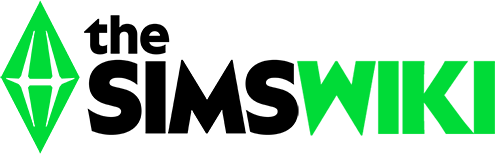Door

A door from The Sims 2: Mansion & Garden Stuff.
A door is an architectural object in The Sims games.
Doors must be placed on walls, as their function is to allow Sims to pass through walls. All doors are automatic; they open as a Sim approaches and close shortly after the Sim has gone through.
Some doors have male and female versions, and do not allow Sims of the opposite sex to go through, though they do not appear to affect NPCs. These doors are often used to construct single-sex bathrooms on community lots.
While The Sims did not include the ability to lock doors, lockable doors were available as custom content. Maxis added the ability to lock doors in The Sims 2: Open for Business[1] and in The Sims 3: World Adventures. Depending on which game is being played and which expansion packs are installed, a locked door may or may not prevent Sims from being aware of what is behind it and wanting to get to it. Door locking is not necessarily all-or-nothing. In The Sims 2: University, playable Sims could knock on a locked Myne Door if the Sim who had claimed it was in the room it led to. The door locking introduced in Open for Business and World Adventures allowed a locked door to be set so that only household members could use it, or so only the selected Sim could use it. In The Sims 3: University Life, it is possible to set doors so that only certain Sims will be able to use them.[2]
If an object such as a ceiling light occupies the space a door opens through, it may act to keep the door from closing. Moving the object may allow the door to close.
There is a glitch with both Open for Business and Bon Voyage: sometimes after using a door it will stay open, and never close. This can be annoying, but easily fixed by deleting the door with Moveobjects on and replacing it.
In The Sims 2: Apartment Life and The Sims 3: Supernatural, certain kinds of bookcases can be used as hidden doors. Hidden doors are also featured in tombs in The Sims 3: World Adventures.
In The Sims 3: Ambitions, firefighters can use an axe to destroy a door.
Doors and pets
Doors in The Sims: Unleashed, The Sims 2: Pets, The Sims 3: Pets, and The Sims 4: Cats & Dogs are pet-sensitive; they open for pets just as they do for Sims. In Unleashed, the only way to keep pets out of a room is to use modified doors. In The Sims 2: Pets, The Sims 3: Pets and The Sims 4: Cats & Dogs, each individual door can be set so that pets either can or cannot use it.
Myne Door
This section describes features that are only available in The Sims 2: University.
These doors are present in all premade dormitory lots, and are used to mark rooms as being ones that Dormies and playable Sims can live in. When building or modifying a dormitory, each Myne Door must be placed so the picture area faces outward, and there should only be one door leading into a dorm room. This means that multiple-occupancy rooms are not possible, nor are "suites" in which two dorm rooms share a bathroom.
The Myne Door allows a Sim to claim ownership of a dorm room. Once a Sim has claimed a room, their picture will appear on the door. This picture will not change if the Sim's appearance is changed, but the player can update the picture of a playable Sim by having that Sim unclaim and reclaim the room. Dormies that move into the dorm also claim rooms; players are given a slight head-start (about an hour of game time) to claim the rooms they want the playable Sims to have. A Dormie's door will be locked if the Dormie is asleep or out of the dorm, but will be unlocked at other times. If the Dormie is asleep, the door will display a thought bubble showing a bed; if the Dormie is away, it will show a chalkboard. If the Dormie is in the room and the door is locked, the player may tell a playable Sim to knock on the door. If the Dormie's lifetime relationship with the knocking Sim is at least 20, the door will be unlocked, the contents of the room will become visible, and the player will be able to direct the Sim to enter the room. Playable Sims will not lock or unlock their doors unless directed to by the player. A playable Sim told to lock or unlock his or her door will stand in front of it and hang or remove a standard "no entry" sign. Dormies will not do this; the signs on their doors will simply appear or disappear depending on whether the door is locked or unlocked. If a door is locked because its occupant is out of the dorm, it will unlock when that Sim returns to the dorm lot.
To maximize frame rate, rooms claimed by Dormies appear empty unless a playable Sim walks into them. This also creates a "What's going on in there!?" effect, which adds realism. However, it also means that Sims in a Dormie's room cannot be interacted with unless a playable Sim enters the room. A playable Sim can enter a Dormie's unlocked room, but cannot use "Call Over" to ask the Dormie to come out of it. The contents of these rooms, and any Sims that are in them, become visible if the player enters Buy or Build modes, or accesses a Sim's inventory.
Since Dormies' rooms appear empty, Sims in them are not animated unless a playable Sim is in the room. When a non-controllable Sim enters a Dormie's room, he or she will fade out and become invisible. Entering Buy mode will show that these Sims are simply standing where they were when they became invisible, even in rooms where the door is locked and the room's thought bubble indicates that the occupant is sleeping. This means that any items that are in Dormies' rooms will not actually be used unless a playable Sim is in the room.
If a Dormie is moved into a playable household, either on or off campus, their room will become unclaimed, and a Dormie that is not currently associated with a room will eventually claim it.
References
- ↑ This included custom doors, but did not include the Myne Door from The Sims 2: University, which has its own locking method.
- ↑ The Sims 3 University Life Game Guide at SimsVIP.